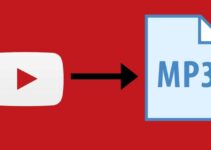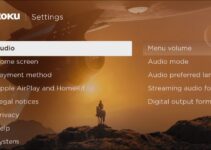If you want an improved bass listening experience with Spotify, you could go the route of buying a new set of high-end headphones. However, there won’t be a reason to spend so much when you can improve the bass quality with just a few tweaks, which involve using the built-in equalizer of the streaming service.
In this article, we will guide you through customizing and tweaking your Spotify Equalizer Settings to be improved bass sound production.

What is the Spotify Equalizer?
The Spotify equalizer is a feature that allows users to adjust the audio balance of their music, helping them to fine-tune the sound to their liking.
While it can be used to adjust the audio balance of any frequency range, it is particularly useful for adjusting the bass levels in music. Using this guide, you would be able to adjust the Spotify equalizer settings for bass and get the best sound out of Spotify.
How the Spotify Equalizer Works
The Spotify equalizer is a tool that allows users to adjust the audio balance of their music by boosting or cutting the levels of specific frequency ranges. These frequency ranges, or “bands,” are typically divided into 10 or more different ranges, each representing a different part of the audio spectrum.
For example, the low-frequency range (also known as the “bass”) typically includes frequencies from 20 Hz to around 250 Hz, while the mid-range frequencies (also known as the “mids”) typically include frequencies from 250 Hz to around 2 kHz. The high-frequency range (also known as the “treble”) typically includes frequencies above 2 kHz.
By boosting or cutting the levels of these different frequency ranges, users can adjust the overall audio balance of their music to better suit their preferences.
Adjusting the Spotify Equalizer Settings for Bass
To adjust the Spotify equalizer settings for bass, follow these steps:
- Open the Spotify app on your device.
- Click on the “Settings” icon, which is located in the upper-right corner of the screen.
- In the “Settings” menu, click on the “Equalizer” tab.
- In the “Equalizer” menu, you will see a graphic equalizer with a series of sliders, each representing a different frequency range.
- To adjust the bass levels, move the slider for the low-frequency range (typically the left-most slider) up or down. Moving the slider up will boost the bass levels, while moving it down will cut the bass levels.
- You can also fine-tune the bass levels by adjusting the other sliders in the equalizer, depending on your preferences. For example, boosting the levels of the mid-range frequencies may help to bring out the vocals in a song, while cutting the levels of the high frequency range may help to reduce any harshness or sibilance in the music.
How to Access Spotify Equalizer Settings
There are different ways to access the Spotify Equalizer settings on different devices. Keep in mind that Spotify only provides in-built equalizer settings for iOS devices. However, you would still be able to adjust the settings on your Android device, though the process is a bit different.
iOS
To access the equalizer in the Spotify app on your iOS, you can follow these steps:
- Open the Spotify app on your iOS device.
- Tap the gear icon located in the upper-right corner of the screen.
- Tap “Playback.”
- Tap “Equalizer.”
- Turn on the Spotify equalizer by tapping the slider, changing any parameters, or selecting a preset.
Android
The Android version of the Spotify app does not have a built-in equalizer, so you will need to access your smartphone’s built-in equalizer to adjust the settings.
- Open the Spotify app on your Android device.
- Tap the gear icon located in the upper-right corner of the screen.
- Tap “Audio Quality.”
- Tap “Equalizer.”
- You will be redirected to your smartphone’s built-in equalizer. The next steps will vary depending on your smartphone’s manufacturer and model.
Other Audio Settings and Features in Spotify
In addition to the equalizer, Spotify also offers a number of other audio settings and features that can help users to get the best sound out of their music. Some of these include:
Volume normalization: This feature automatically adjusts the volume of each song to ensure that the overall volume level is consistent across all tracks. This can be helpful for avoiding sudden volume changes when switching between songs with different recording levels.
High-quality streaming: Spotify offers high-quality streaming options for users with premium subscriptions, which can provide a more detailed and nuanced sound compared to the standard streaming quality.
Offline listening: By downloading tracks for offline listening, users can avoid any issues with streaming quality due to a weak internet connection.
Tips for Getting the Best Sound Out of Spotify
Here are a few tips for getting the best sound out of Spotify:
Use high-quality headphones or speakers: Investing in high-quality headphones or speakers can make a big difference in the overall sound quality of your music.
Use the equalizer to fine-tune the audio balance: Experiment with the equalizer settings to find the balance that works best for you.
Use the “high-quality streaming” option: If you have a premium subscription, make sure to turn on the “high quality streaming” option in the Spotify settings. This will provide a higher quality audio experience compared to the standard streaming quality.
Experiment with different genres: Different genres of music may benefit from different equalizer settings. For example, bass-heavy music may require more bass boost, while classical music may require more treble boost to bring out the details in the upper frequencies.
Check your device’s audio settings: In addition to the settings within the Spotify app, make sure to check the audio settings on your device as well. For example, you may be able to adjust the volume or equalizer settings on your phone or computer.
Keep your app and device up to date: Make sure to keep your Spotify app and device up to date to ensure that you are getting the best possible audio experience.
Conclusion
By following these tips and experimenting with the various audio settings and features in Spotify, you should be able to get the best sound out of your music and enjoy a high quality listening experience.