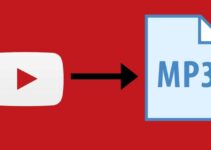If you own a pair of Sony’s XM4 headphones, you might have heard of DSEE Extreme – a powerful audio enhancement technology that can significantly improve the quality of compressed digital music files.
In this article, we will help you understand what DSEE Extreme is, what it means for your listening experience, and provide some tips on how to get the most out of DSEE Extreme to enhance your listening experience.

What is DSEE Extreme?
Let’s go through the basics. What is DSEE Extreme? DSEE stands for Digital Sound Enhancement Engine, and it’s a technology that Sony uses to improve the audio quality of their headphones. The XM4 headphones have an advanced version of this technology called DSEE Extreme.
This feature is designed to upscale compressed digital music files to near-high-resolution audio quality. It works by analyzing the audio signal and using an algorithm to restore high-frequency sounds that are lost during the compression process.
This means that it works best with compressed music files, such as MP3s, which have been compressed to reduce their file size. This also means that even if you’re listening to a low-quality MP3 file, the XM4 headphones with DSEE Extreme can help make it sound more like a high-quality FLAC or WAV file.
How to Turn on DSEE Extreme on Sony XM4
To use the DSEE Extreme feature, you will need to turn on it. This is actually a simple process that only requires a few steps. To turn on DSEE Extreme on the XM4 headphones, follow these steps:
- Put on your headphones and turn them on.
- Open the Sony Headphones Connect app on your phone. If you don’t have the app, you can download it for free from the App Store or Google Play.
- Tap on the “Equalizer” icon at the bottom of the screen.
- Scroll down until you see the “DSEE Extreme” option and tap on it to turn it on.
Once you’ve turned on DSEE Extreme, you’ll notice a difference in the audio quality of your music. High-frequency sounds will be more prominent, and the overall sound will be clearer and more detailed.
It’s important to note that DSEE Extreme works best with compressed digital music files. If you’re listening to high-quality FLAC or WAV files, you may not notice as much of a difference when using DSEE Extreme. Additionally, not all music genres and songs may benefit from DSEE Extreme.
To get the most out of DSEE Extreme, it’s a good idea to experiment with different music genres and songs to see which ones sound best with the technology. You can also adjust the other settings in the Sony Headphones Connect app, such as the Equalizer and Surround Sound, to customize your listening experience even further.
How to Get The Best Out Of DSEE Extreme
Before you can get the most out of DSEE Extreme, it’s important to understand how it works. Once you’re through with that, you can go ahead to apply the tips below to ensure you get the best lisenin experience with DSEE Extreme.
1. Make Sure Your Music is Compressed
To get the most out of DSEE Extreme, it’s important to ensure that your music is compressed. If you’re listening to high-quality FLAC or WAV files, DSEE Extreme may not be as effective because those files haven’t undergone the compression process. So, if you want to take advantage of DSEE Extreme, make sure you’re listening to compressed music files.
2. Use the Sony Headphones Connect App
The Sony Headphones Connect app allows you to customize how you listen to audio. Within the app, you can find the DSEE Extreme option and turn it on or off.
By default, DSEE Extreme is turned off, so make sure you toggle it on to activate it. Additionally, the app allows you to adjust the Equalizer and other sound settings to suit your preferences.
3. Experiment with Different Genres
Not all music genres and songs may benefit from DSEE Extreme. To get the best experience, experiment with different genres to find which ones benefit the most from DSEE Extreme.
For instance, rock music might not see much of a difference, while electronic and pop music could benefit significantly.
4. Use High-Quality Streaming Services
While DSEE Extreme is designed to enhance the quality of compressed music files, it’s still important to use high-quality streaming services. The better the quality of the original source, the better the result of DSEE Extreme.
Streaming services such as Tidal, Amazon Music HD, and Qobuz offer high-quality audio streaming, which can maximize the benefits of DSEE Extreme.
5. Adjust the DSEE Extreme Settings
Within the Sony Headphones Connect app, you can adjust the DSEE Extreme settings to suit your preferences. The app offers three settings: “Normal,” “High,” and “Extreme.” The “Normal” setting is the default, while the “High” and “Extreme” settings increase the level of sound restoration. It’s worth experimenting with these settings to find the one that works best for you.
6. Be Mindful of the Volume Level
While DSEE Extreme can enhance your listening experience, it’s important to be mindful of the volume level. Listening to music at high volumes for extended periods can lead to hearing damage.
It’s recommended to listen at a moderate volume level and take frequent breaks to give your ears a rest. To ensure a safe listening experience, you can set a timer for your listening periods. This should remind you to take a break and return back to your music.
Final Thoughts
DSEE Extreme is a great choice for music listeners that want a better listening experience. It will significantly improve the quality of compressed digital music files when set just right.
From this article, you can learn how it works and how to adjust the settings to suit your preferences. Do not forget that DSEE Extreme may not work as well with high-quality music files or all music genres, so try out as many settings as you can to find the best sound for your preferences.