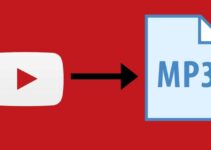Controlling your Vizio soundbar with your Samsung TV remote can make it easier to adjust the volume, change the input source, and access other features of the soundbar.
In this guide, we have provided in-depth information on how to control your Vizio soundbar with your Samsung TV remote, including step-by-step instructions on how to pair the devices, navigate the menus, and make adjustments to the soundbar’s settings.
Guide to Controlling Vizio Soundbar with Samsung TV Remote

1. Pairing the Soundbar with the TV Remote
The first step in controlling your Vizio soundbar with your Samsung TV remote is to pair the two devices. This can be done by following these steps:
- Turn on the soundbar and the TV.
- On the soundbar, press and hold the “Pair” button until the LED indicator light starts flashing.
- On the TV remote, press and hold the “Pair” button until the LED indicator light on the remote starts flashing.
- The soundbar and TV remote should now be paired, and the LED indicator lights on both devices will stop flashing.
2. Programming the TV Remote
Once the soundbar and TV remote are paired, you will need to program the TV remote to control the soundbar. To do this:
- Press and hold the “TV” button on the TV remote until all the other buttons light up.
- Press and release the “Volume Up” button on the TV remote.
- Press and release the “Volume Down” button on the TV remote.
- Press and release the “Mute” button on the TV remote.
- Press and release the “TV” button again to save the programming and exit the programming mode.
3. Using the TV Remote to Control the Soundbar
Once the TV remote is programmed to control the soundbar, you can use the following buttons to control the soundbar:
- The “Volume Up” button will increase the volume on the soundbar.
- The “Volume Down” button will decrease the volume on the soundbar.
- The “Mute” button will mute the sound on the soundbar.
Note: If the above steps doesn’t work in your case, refer to the Vizio soundbar and Samsung TV manual for specific instructions.
4. Changing the Input Source
Some Vizio soundbars have multiple input options, such as HDMI, Optical, and Bluetooth. You can change the input source using the TV remote.
- Press the “Menu” button on the TV remote.
- Navigate to the “Audio” or “Sound” menu.
- Select the “Input” option.
- Select the desired input source from the list.
Note: If the above steps doesn’t work in your case, refer to the Vizio soundbar and Samsung TV manual for specific instructions.
5. Adjusting the Soundbar’s EQ
The Vizio soundbar may have a built-in equalizer that can be adjusted to suit your preferences. To adjust the equalizer using the TV remote, follow these steps;
- Press the “Menu” button on the TV remote.
- Navigate to the “Audio” or “Sound” menu.
- Select the “EQ” option.
- Select the desired EQ setting from the list.
6. Activating Surround Sound
If your Vizio soundbar has a built-in surround sound feature that can be activated using the TV remote, you can tweak it using the remote
- Press the “Menu” button on the TV remote.
- Navigate to the “Audio” or “Sound” menu.
- Select the “Surround Sound” option.
- Select the desired surround sound setting from the list.
Note: If the above steps don’t work in your case, refer to the Vizio soundbar and Samsung TV manual for specific instructions.
How to Achieve the Best Sound Quality from Vizio Soundbar
In this guide, you will learn how to achieve the best sound quality from your Vizio soundbar, including tips on positioning, adjusting volume, EQ settings, surround sound, audio formats and more.
Positioning the Soundbar
The position of the soundbar can greatly affect the sound quality. It’s recommended to place the soundbar as close to the TV as possible, ideally in front of it and at ear level. This will create a more immersive audio experience and make it easier to hear the dialogue.
Adjusting the Volume
To get the best sound quality from the soundbar, you should set the volume to a comfortable level. It’s important to not set the volume too loud, as this can cause distortion and damage your ears over time. Keep in mind that different content may require different volume levels, so you may need to adjust the volume as needed.
Using the EQ settings
Most Vizio soundbars feature a built-in equalizer (EQ) setting that can be adjusted to suit your preferences. These settings allow you to adjust the levels of bass, treble, and other frequencies to achieve the best sound quality. Experiment with different EQ settings to find the one that works best for you and the content you are listening to.
Using Surround Sound
The surround sound feature on the Vizio soundbar can be activated to create a more immersive audio experience. These features can include virtual surround sound, which simulates the sound of multiple speakers, and 3D surround sound, which creates a more realistic surround sound experience. Try out different surround sound settings to find the one that works best for you and the content you are listening to.
Using the Right Audio Format
Different audio formats have different sound quality. Some soundbars are only capable of playing certain audio formats, so it’s important to use the right format for the best sound quality. Look for Vizio soundbars that support high-resolution audio formats such as Dolby Atmos, DTS:X, and others.
Updating the Firmware
Firmware updates often include bug fixes and new features that can improve the sound quality of your soundbar. Make sure to check for and install any available firmware updates for your Vizio soundbar.
Cleaning the Soundbar
Regular cleaning of the soundbar can help maintain the best sound quality. Dust, debris, and other particles can accumulate on the soundbar over time, affecting the sound quality. Use a dry cloth to gently wipe down the soundbar, being careful not to damage any of the components.