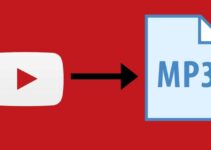Audio problems on Hulu can lead to a poor listening experience. While there are several potential causes of audio issues on Hulu, most can be resolved with a few simple steps.
In this article, we’ll cover some of the most common issues that would lead to Hulu Audio problems and ways to fix them.

Hulu Audio Not Working: Likey Causes
Before we dive into the solutions, let’s first take a look at some of the reasons why you may be experiencing audio issues on Hulu.
1. Network Issues
Sometimes, poor network connectivity can cause issues with Hulu’s audio. If you’re streaming Hulu over a weak or unstable Wi-Fi connection, for example, you may experience audio lag, distortion, or even complete silence.
2. Device Compatibility Issues
Hulu may not be compatible with some devices, especially if they’re outdated or unsupported. If you’re trying to stream Hulu on an older device, there may be compatibility issues that affect the audio.
3. Audio Settings
It’s possible that your device’s audio settings are not configured correctly for Hulu. If the volume is turned down or muted, or if the wrong audio output is selected, this can cause problems with Hulu’s audio.
4. App or Browser Issues
Occasionally, issues with the Hulu app or browser you’re using can cause audio problems. This can include outdated software, corrupted files, or other software-related issues.
How to Fix Audio Issues on Hulu
Now that we’ve covered some of the possible causes, let’s look at some ways to fix audio issues on Hulu.
Fix 1: Check Your Network Connection
- Begin by checking your Wi-Fi connection. You can do this by going to your device’s Wi-Fi settings and checking the strength of the connection.
- If the connection is weak or unstable, try restarting your router or modem. Unplug it from the power source for a few seconds and then plug it back in.
- Once the router or modem has restarted, try streaming Hulu again and check if the audio issues have been resolved.
Fix 2: Check Device Compatibility
- Check Hulu’s website to see if your device is supported. If it is not, consider upgrading to a newer device that is compatible.
- If your device is supported but still experiencing audio issues, try restarting the device and then opening Hulu again.
- If the issue persists, try uninstalling and then reinstalling the Hulu app.
Fix 3: Check Audio Settings
- Check the volume on your device and ensure that it is not muted. If it is, turn the volume up to a comfortable level.
- Check that the correct audio output is selected. This can usually be found in the device’s sound or audio settings.
- If the issue persists, try restarting the device and then opening Hulu again.
Fix 4: Update App or Browser
- Check if there are any updates available for the Hulu app or browser you’re using.
- If there are, update to the latest version and then try streaming Hulu again.
Fix 5: Clear Cache and Cookies
- Open your browser’s settings and navigate to the cache and cookie settings.
- Clear the cache and cookies and then try streaming Hulu again.
Fix 6: Disable Ad-Blockers
- If you’re using an ad-blocker while streaming Hulu, try disabling it to see if this resolves the audio issues.
- Restart the device and try streaming Hulu again.
Fix 7: Contact Hulu Support
- If none of the above fixes work, contact Hulu support.
- Provide as much detail as possible about the audio issues you’re experiencing and any steps you’ve already taken to try to resolve them.
Other Hulu Device Problems and How To Fix Them
Here are other common Hulu device issues and how to fix them:
1. Hulu App Crashing
- If the Hulu app keeps crashing or freezing, try these steps:
- Restart the device and try launching Hulu again.
- Clear the cache and data of the Hulu app.
- Uninstall and reinstall the Hulu app.
- If these steps don’t work, it’s possible that the issue is with the device or operating system. In this case, you may need to contact the device manufacturer or operating system support team for further assistance.
2. Buffering or Slow Streaming
If Hulu is buffering or streaming slowly, try these steps:
- Check your network connection and make sure it’s strong and stable.
- Close other apps or programs that may be using bandwidth.
- Clear the cache and cookies of your browser or app.
- Lower the streaming quality to a lower resolution.
- Consider using a wired connection instead of Wi-Fi.
3. Audio and Video Out of Sync
If the audio and video on Hulu are out of sync, try these steps:
- Restart the device and try launching Hulu again.
- Clear the cache and data of the Hulu app.
- Check the audio settings on your device to make sure they’re correctly configured.
- Check the streaming quality and make sure it’s not too high for your device or network.
- Disable any audio or video enhancements that may be causing the issue.
4. No Sound on Hulu
If there is no sound on Hulu, try these steps:
- Check the volume on your device and make sure it’s not muted or turned down too low.
- Check the audio settings on your device to make sure the correct output is selected.
- Disable any ad-blockers or browser extensions that may be interfering with the audio.
- Restart the device and try launching Hulu again.
- Uninstall and reinstall the Hulu app.
Final Thoughts
Reading through the causes of Hulu audio issues and the step-by-step solutions we have provided to help you fix the problem should get you back to enjoying your favorite content.
If these steps don’t work, clearing cache and cookies, disabling ad-blockers, or contacting Hulu support may be necessary. With a little patience and persistence, you can enjoy a smooth and uninterrupted streaming experience on Hulu.